This tool only operates on the current list of files.
To use it, go to Tools menu and choose "Batch convert".
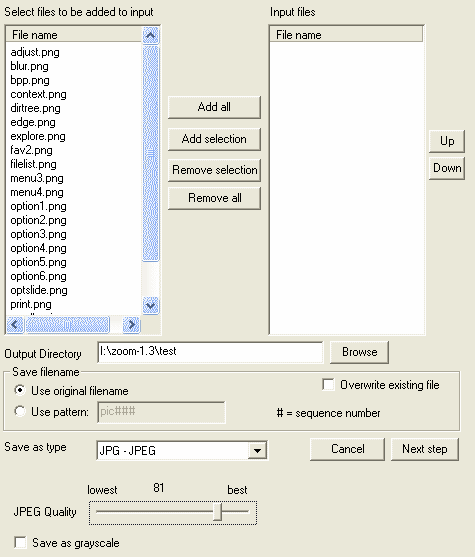
When you start this function, PicWalker will be set to edit mode.
In this dialog you need to select the files to be processed from the source list.
Then, you must specify a directory to save the new files in.
If you want to change the file names to use sequence number, click on the "use pattern" radio button, otherwise the program will use the original file name without its extension as the target name.
If you use pattern, the first sequence of #'s will be changed to the sequence number of the file.
This number is the index of the files that are selected into the input list.
Then, you need to specify the save format, and its parameters if applicable.
When everything is satisfactory, click the "Next step" button to select functions to be applied on the images.
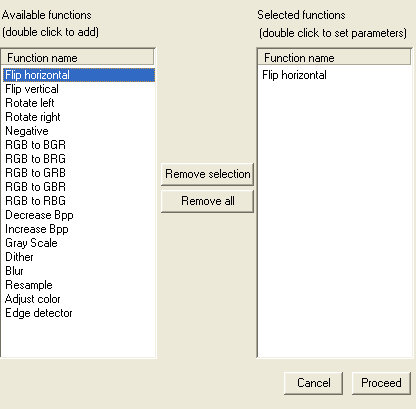
When you reach this dialog, the program will open the first file in the input list, so you can preview the function (if it has a dialog box).
All of the edit functions available in PicWalker can be chosen. If a function uses dialog window, the same dialog will be shown.
Double click a function name to add it to the list.
When you are ready, click the "Proceed" button to process the files.
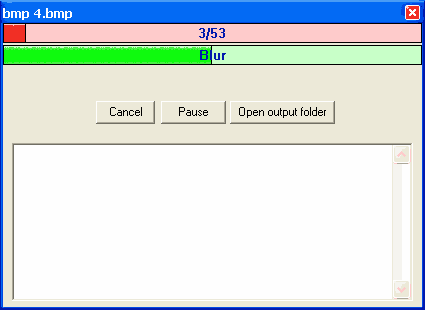
The image above shows the batch convert in progress. Click on the area you want to know more about.